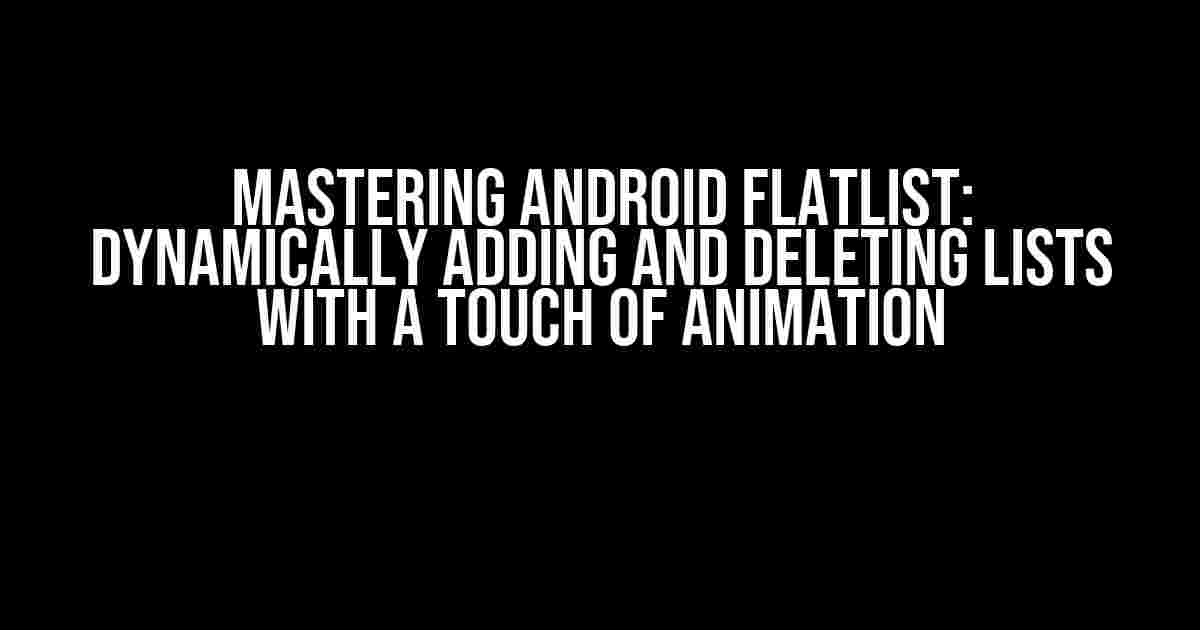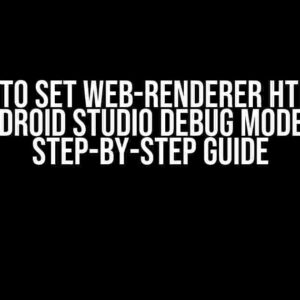Hey there, fellow Android developers! Are you tired of dealing with cumbersome and static lists in your app? Do you want to take your user experience to the next level by dynamically adding and deleting lists with a touch of animation? Look no further! In this comprehensive guide, we’ll dive into the world of Android FlatList and explore how to create a seamless and engaging list experience.
What is Android FlatList?
Before we dive into the nitty-gritty, let’s quickly cover what Android FlatList is. FlatList is a highly efficient and flexible list component introduced in React Native 0.43. It’s designed to handle large datasets and provide a seamless scrolling experience, making it an ideal choice for many Android apps.
Why Use Android FlatList?
- Efficient performance: FlatList is optimized for performance, making it perfect for handling large datasets.
- Flexible layout: FlatList provides a flexible layout system, allowing you to customize the appearance and behavior of your list.
- Seamless scrolling: FlatList ensures a smooth and seamless scrolling experience, even with complex data sets.
Dynamically Adding and Deleting Lists
Now that we know the benefits of using Android FlatList, let’s get started with dynamically adding and deleting lists.
Step 1: Set up your FlatList
import React, { useState } from 'react';
import { FlatList, View, Text, TouchableOpacity } from 'react-native';
const App = () => {
const [data, setData] = useState([
{ id: 1, name: 'Item 1' },
{ id: 2, name: 'Item 2' },
{ id: 3, name: 'Item 3' },
]);
return (
<View>
<FlatList
data={data}
renderItem={({ item }) => (
<View>
<Text>{item.name}</Text>
</View>
)}
keyExtractor={(item) => item.id.toString()}
/>
</View>
);
};
export default App;
In this example, we’re using the `useState` hook to store our initial data set. We’re then passing this data to the `FlatList` component, which renders each item in the list.
Step 2: Add a button to add new items
import React, { useState } from 'react';
import { FlatList, View, Text, TouchableOpacity } from 'react-native';
const App = () => {
const [data, setData] = useState([
{ id: 1, name: 'Item 1' },
{ id: 2, name: 'Item 2' },
{ id: 3, name: 'Item 3' },
]);
const handleAddItem = () => {
setData([...data, { id: data.length + 1, name: `Item ${data.length + 1}` }]);
};
return (
<View>
<FlatList
data={data}
renderItem={({ item }) => (
<View>
<Text>{item.name}</Text>
</View>
)}
keyExtractor={(item) => item.id.toString()}
/>
<TouchableOpacity onPress={handleAddItem}>
<Text>Add Item</Text>
</TouchableOpacity>
</View>
);
};
export default App;
In this updated example, we’ve added a `TouchableOpacity` component with an `onPress` event handler that calls the `handleAddItem` function. This function adds a new item to the `data` state array, which triggers a re-render of the `FlatList`.
Step 3: Add a button to delete items
import React, { useState } from 'react';
import { FlatList, View, Text, TouchableOpacity } from 'react-native';
const App = () => {
const [data, setData] = useState([
{ id: 1, name: 'Item 1' },
{ id: 2, name: 'Item 2' },
{ id: 3, name: 'Item 3' },
]);
const handleAddItem = () => {
setData([...data, { id: data.length + 1, name: `Item ${data.length + 1}` }]);
};
const handleDeleteItem = (id) => {
setData(data.filter((item) => item.id !== id));
};
return (
<View>
<FlatList
data={data}
renderItem={({ item }) => (
<View>
<Text>{item.name}</Text>
<TouchableOpacity onPress={() => handleDeleteItem(item.id)}>
<Text>Delete</Text>
</TouchableOpacity>
</View>
)}
keyExtractor={(item) => item.id.toString()}
/>
<TouchableOpacity onPress={handleAddItem}>
<Text>Add Item</Text>
</TouchableOpacity>
</View>
);
};
export default App;
In this final example, we’ve added a `handleDeleteItem` function that filters out the item with the specified `id` from the `data` state array. We’ve also added a `TouchableOpacity` component to each item in the list, which calls the `handleDeleteItem` function when pressed.
Adding Animation to Your List
Now that we’ve dynamically added and deleted lists, let’s add some animation to make the experience even more engaging.
Using the ` LayoutAnimation` API
import React, { useState, useEffect } from 'react';
import { FlatList, View, Text, TouchableOpacity, LayoutAnimation } from 'react-native';
const App = () => {
const [data, setData] = useState([
{ id: 1, name: 'Item 1' },
{ id: 2, name: 'Item 2' },
{ id: 3, name: 'Item 3' },
]);
const handleAddItem = () => {
LayoutAnimation.configureNext({
duration: 300,
create: {
type: 'linear',
property: 'opacity',
},
update: {
type: 'linear',
property: 'opacity',
},
});
setData([...data, { id: data.length + 1, name: `Item ${data.length + 1}` }]);
};
const handleDeleteItem = (id) => {
LayoutAnimation.configureNext({
duration: 300,
delete: {
type: 'linear',
property: 'opacity',
},
});
setData(data.filter((item) => item.id !== id));
};
return (
<View>
<FlatList
data={data}
renderItem={({ item }) => (
<View>
<Text>{item.name}</Text>
<TouchableOpacity onPress={() => handleDeleteItem(item.id)}>
<Text>Delete</Text>
</TouchableOpacity>
</View>
)}
keyExtractor={(item) => item.id.toString()}
/>
<TouchableOpacity onPress={handleAddItem}>
<Text>Add Item</Text>
</TouchableOpacity>
</View>
);
};
export default App;
In this updated example, we’re using the `LayoutAnimation` API to configure animations for adding and deleting items. We’re specifying a duration of 300ms and defining the animation type and property for each operation.
Conclusion
In this comprehensive guide, we’ve covered the process of dynamically adding and deleting lists using Android FlatList, and added a touch of animation to make the experience even more engaging. By following these steps, you can create a seamless and interactive list experience that delights your users.
| Keyword | Description |
|---|---|
| Android FlatList | A highly efficient and flexible list component introduced in React Native 0.43. |
| Dynamically adding lists | Using the `useState` hook to store and update the list data. |
| Dynamically deleting lists | Using the `handleDeleteItem` function to filter
Frequently Asked QuestionGet the answers to the most frequently asked questions about Android FlatList dynamically adding and deleting lists, and why it might be shaking! Q1: How do I dynamically add items to an Android FlatList?To dynamically add items to an Android FlatList, you can use the `setState` method to update the list of items. Simply call `setState` with the new list of items, and the FlatList will automatically update. You can also use the `insert` or `push` methods to add new items to the list. Q2: Why is my FlatList shaking when I add or delete items?The shaking or flickering effect you’re seeing might be due to the FlatList re-rendering itself when the list of items changes. To avoid this, you can use the `extraData` prop to provide additional data that determines whether the list should be re-rendered. This can help improve performance and reduce the shaking effect. Q3: How do I animate the addition or removal of items from my FlatList?To animate the addition or removal of items from your FlatList, you can use the ` LayoutAnimation` API. This allows you to define custom animations for when items are added or removed from the list. You can also use libraries like `react-native-animatable` to create more complex animations. Q4: Can I use shouldComponentUpdate to prevent unnecessary re-renders of my FlatList?Yes, you can use `shouldComponentUpdate` to prevent unnecessary re-renders of your FlatList. By implementing this method, you can control when the FlatList should be re-rendered, and improve performance by reducing the number of unnecessary re-renders. Q5: How do I handle large datasets with my FlatList?When dealing with large datasets, you can use techniques like pagination, lazy loading, or caching to improve performance. You can also consider using a library like `react-native-svg` to render large datasets more efficiently. Let me know if this meets your requirements! |