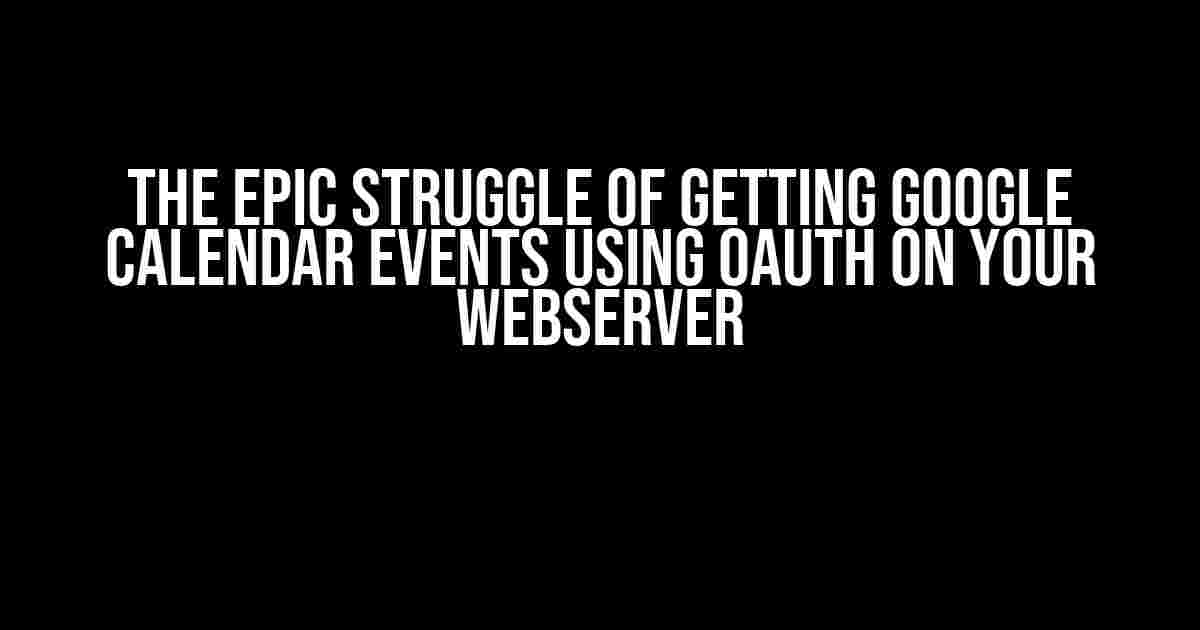Are you tired of pulling your hair out trying to integrate Google Calendar events into your web application using OAuth? Well, buckle up, friend, because you’re not alone! In this article, we’ll embark on a quest to conquer the mysterious realm of Google’s OAuth and finally get those pesky calendar events to show up on your webserver.
What’s the Big Deal about OAuth?
OAuth is an industry-standard protocol for authorization that allows users to grant third-party applications limited access to their resources without sharing their login credentials. It’s like giving your friend the key to your house, but only to water your plants, not to rummage through your drawer.
In the context of Google Calendar, OAuth is used to authenticate and authorize your web application to access a user’s calendar events. Sounds simple, right? Well, it’s not as straightforward as it seems, especially when dealing with server-side implementations.
Setting Up OAuth 2.0 for Google Calendar
Before we dive into the meat of the matter, let’s get the prerequisites out of the way. You’ll need to:
- Create a project in the Google Cloud Console (https://console.cloud.google.com/)
- Enable the Google Calendar API (https://console.cloud.google.com/apis/library/calendar-json.googleapis.com)
- Create credentials for OAuth 2.0 (OAuth client ID)
- Configure the consent screen and authorized redirect URIs
For a more detailed guide on setting up OAuth 2.0 for Google Calendar, refer to Google’s official documentation (https://developers.google.com/calendar/quickstart-oauth2-webserver).
The OAuth Dance: Getting the Access Token
Now that we have our OAuth credentials, it’s time to perform the OAuth dance to obtain an access token. This token will grant our web application temporary access to the user’s calendar events.
The OAuth flow consists of the following steps:
- Authorization Request: Redirect the user to the Google authorization URL, including your client ID, response type (code), and redirect URI.
- Authorization Code: Google redirects the user back to your web application with an authorization code.
- Token Request: Exchange the authorization code for an access token by sending a POST request to the token endpoint.
- Access Token: Receive the access token, which can be used to authenticate API requests.
- Refresh Token: If the access token expires, use the refresh token to obtain a new access token.
Here’s some sample code in PHP to illustrate the OAuth flow:
<?php
// Step 1: Authorization Request
$authUrl = 'https://accounts.google.com/o/oauth2/auth';
$params = array(
'client_id' => 'YOUR_CLIENT_ID',
'redirect_uri' => 'YOUR_REDIRECT_URI',
'response_type' => 'code',
'scope' => 'https://www.googleapis.com/auth/calendar'
);
$query = http_build_query($params);
header('Location: ' . $authUrl . '?' . $query);
exit;
// Step 2: Authorization Code
$code = $_GET['code'];
// Step 3: Token Request
$tokenUrl = 'https://oauth2.googleapis.com/token';
$postData = array(
'grant_type' => 'authorization_code',
'code' => $code,
'redirect_uri' => 'YOUR_REDIRECT_URI',
'client_id' => 'YOUR_CLIENT_ID',
'client_secret' => 'YOUR_CLIENT_SECRET'
);
$ch = curl_init($tokenUrl);
curl_setopt($ch, CURLOPT_RETURNTRANSFER, true);
curl_setopt($ch, CURLOPT_POST, true);
curl_setopt($ch, CURLOPT_POSTFIELDS, http_build_query($postData));
$response = json_decode(curl_exec($ch), true);
curl_close($ch);
// Step 4: Access Token
$accessToken = $response['access_token'];
?>
Getting Google Calendar Events using the Access Token
Now that we have the access token, we can use it to authenticate API requests to retrieve the user’s calendar events.
Here’s an example of how to retrieve events from the Google Calendar API using the access token:
<?php
$calendarId = 'primary';
$eventsUrl = 'https://www.googleapis.com/calendar/v3/calendars/' . $calendarId . '/events';
$headers = array(
'Authorization: Bearer ' . $accessToken,
'Content-Type: application/json'
);
$ch = curl_init($eventsUrl);
curl_setopt($ch, CURLOPT_RETURNTRANSFER, true);
curl_setopt($ch, CURLOPT_HTTPHEADER, $headers);
$response = json_decode(curl_exec($ch), true);
curl_close($ch);
// Process the event list
foreach ($response['items'] as $event) {
echo $event['summary'] . ' - ' . $event['start']['dateTime'] . ' - ' . $event['end']['dateTime'] . ';
}
?>
Troubleshooting Common Issues
When working with OAuth and the Google Calendar API, you may encounter some common issues. Here are some troubleshooting tips:
| Error | Solution |
|---|---|
| Invalid authorization code | Check that the redirect URI matches the one specified in the Google Cloud Console. Ensure the user has granted the necessary permissions. |
| Unauthorized access | Verify that the access token is valid and has not expired. Use the refresh token to obtain a new access token if necessary. |
| Rate limit exceeded | Implement exponential backoff to handle rate limiting. Use batching to reduce the number of API requests. |
| Calendar events not found | Check that the calendar ID is correct and the user has granted access to the specified calendar. |
Conclusion
The struggle of getting Google Calendar events using OAuth on your webserver is real, but with persistence and patience, you can overcome the obstacles. By following this guide, you should now be able to successfully integrate Google Calendar events into your web application.
Remember to:
- Configure OAuth 2.0 correctly
- Handle the OAuth flow properly
- Use the access token to authenticate API requests
- Troubleshoot common issues efficiently
Happy coding, and may the calendar events flow freely!
This article has provided a comprehensive guide on how to overcome the struggles of getting Google Calendar events using OAuth on your webserver. By following the instructions and explanations provided, you should now be able to successfully integrate Google Calendar events into your web application.
Frequently Asked Question
Are you stuck trying to access Google Calendar events on your web server using OAuth? Don’t worry, we’ve got you covered! Check out these common FAQs and get back to calendar bliss.
What OAuth scope do I need to access Google Calendar events?
To access Google Calendar events, you need to set the OAuth scope to https://www.googleapis.com/auth/calendar.events.readonly or https://www.googleapis.com/auth/calendar.events if you want to create or update events. Make sure you authorize your web server with the correct scope to avoid permission issues.
Why am I getting a “401 Unauthorized” error when trying to access Google Calendar events?
Whoops, looks like you might be using an invalid or expired access token! Double-check your OAuth flow and ensure you’re using the correct credentials. Also, make sure the Google Calendar API is enabled in the Google Cloud Console for your project. If you’re still stuck, try revoking access and re-authenticating your web server.
Can I use a service account to access Google Calendar events on my web server?
Yes, you can use a service account to access Google Calendar events! Create a service account in the Google Cloud Console, generate a key file, and use the `client_email` and `private_key` to authenticate your web server. This way, you can avoid user authentication and permissions issues. Just remember to set the correct calendar permissions for the service account.
How do I cache Google Calendar events to reduce the number of API requests?
Caching is a great idea! You can use a caching mechanism like Redis or Memcached to store Google Calendar events. Just be sure to set a reasonable cache expiration time (e.g., 1 hour) to ensure you’re not serving stale data. Also, consider using the `ETag` header to check for updates and avoid unnecessary API requests.
What’s the best way to handle pagination when retrieving Google Calendar events?
When retrieving Google Calendar events, you’ll likely encounter pagination. To handle this, use the `nextPageToken` returned in the API response to fetch the next page of events. You can also use the `maxResults` parameter to control the number of events returned per page. Just be mindful of the API quota limits and implement a reasonable pagination strategy to avoid hitting those limits.